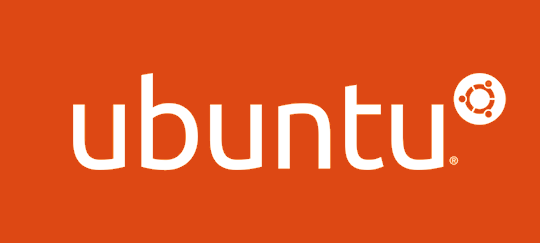
Uninstalling Google Chrome from Ubuntu might seem like a daunting task for those who are not familiar with the operating system. However, with a few simple steps, you can quickly uninstall Chrome from Ubuntu. In this blog post, we will walk you through the process step-by-step.
Step 1: Open the Terminal
The Terminal is where you will enter commands to uninstall Chrome. You can open the Terminal by pressing the Ctrl + Alt + T keys simultaneously. Alternatively, you can use the search function in the applications menu to locate the Terminal.
Step 2: Identify the Version of Chrome
Before uninstalling Chrome, you need to know which version you have installed on your Ubuntu system. To identify the version, enter the following command in the Terminal:
google-chrome --version
This command will display the version number of the installed Chrome browser.
Step 3: Uninstall Chrome
To uninstall Chrome from Ubuntu, use the following command in the Terminal:
sudo apt-get remove google-chrome-stable
This command will remove the Google Chrome browser from your Ubuntu system. If you have a different version of Chrome installed, replace google-chrome-stable with the appropriate package name.
Step 4: Remove the Chrome Repository
To ensure that all traces of Chrome have been removed from your system, you also need to remove the Chrome repository. Use the following command in the Terminal to remove the repository:
sudo rm /etc/apt/sources.list.d/google-chrome.list
Step 5: Update Your System
After uninstalling Chrome, it’s a good idea to update your Ubuntu system. Use the following command to update the system:
sudo apt-get update && sudo apt-get upgrade
This command will update your system to the latest version.
In conclusion, uninstalling Chrome from Ubuntu is a straightforward process that can be completed in just a few steps. By following the steps outlined in this blog post, you can easily remove the Chrome browser from your Ubuntu system. Whether you’re trying to free up space on your hard drive or simply prefer an alternative browser, uninstalling Chrome from Ubuntu is a quick and easy process that anyone can do.

Leave a Reply